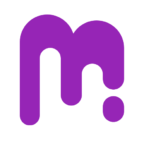The email protocol is the process by which an email desktop/mobile client accesses the information (From and To) contained in an email account (your email address). Each of these protocols which are governed by universal standards (at the core level) have a specific set of capabilities in terms of how data is handled at the server level and stored at the local level.
What protocols are supported by a given email desktop/mobile client depends solely on the developers of the given client. It has nothing to do with what is or is not supported at the server level. For example, Thunderbird cannot support Outlook.com using the EAS protocol and it can’t access a Microsoft Exchange account natively without an addin. Thunderbird could access an Exchange account via either the Imap or POP protocols but that is different then accessing the server using the native Exchange protocol.
By the same token, not every email service provider supports every emai protocol. With the exception of Outlook.com and hosted Exchange accounts, generally, only POP3 and IMAP are supported by a given provider.
In terms of contact/calendar data, neither the POP3 or IMAP protocol supports these data items. In Outlook (desktop), 3rd party addins are required to access such things as Google or iCloud based contact/calendar items. In the case of Google, this would required the Google App Sync addin (provided by Google with paid Google accounts). Apple provides an Outlook addin to connect to iCloud data. There are also 3rd party programs available that provide a wide-range of extended features such as Sync2 from 4Team or CompanionLink for Outlook from the CompanionLink folks.
The email clients on some devices are able to directly connect to contact/calendar info from various providers such as Google, Yahoo etc. This is done via extensions to the email client no different then installing an Outlook addin to accomplish the same thing when using Outlook (desktop).
What is POP3?
Post Office Protocol version 3 (POP3) is a standard mail protocol used to receive emails from a remote server to a local email client. POP3 allows you to download email messages on your local computer and read them even when you are offline.
POP is the most common Internet standard for receiving email. When a POP email client retrieves messages, the messages are downloaded from Comcast’s secure mail server in the cloud onto your computer. The messages are normally deleted from the cloud, although you can configure your email client to not delete downloaded messages for a short period — for example, a few days.
POP is best used when you are only using one computer or device to access your email. If you plan to also use webmail and/or receive email on a mobile device, POP may not be the best option for you. POP is only used for receiving email and is commonly used in combination with the SMTP email protocol to allow email clients to both send and receive messages.
POP is an e-mail only protocol. Items such as contacts, appointments or tasks cannot be managed or accessed using POP.
If you’re using POP to receive Comcast Business email, Comcast’s Business Security Assurance Team recommends configuring your email client’s incoming server port number to 995 using an SSL-encrypted connection.
What is IMAP?
The Internet Message Access Protocol (IMAP) is a mail protocol used for accessing email on a remote web server from a local client. IMAP and POP3 are the two most commonly used Internet mail protocols for retrieving emails. Both protocols are supported by all modern email clients and web servers.
IMAP is another common Internet standard for retrieving email. When an IMAP email client retrieves messages, it downloads a copy of messages from the cloud to your computer but leaves a copy in the cloud as well. The email client periodically synchronizes your mailbox between the cloud and the email client. When a message is deleted from the mailbox on the email client, it will be deleted from the cloud the next time the two are synchronized.
By keeping a copy of each message on the server, IMAP facilitates access to your email from more than one computer or email client — for example, Outlook on an office computer and via webmail from a home computer. IMAP is only used for receiving email and is commonly used in combination with the SMTP email protocol to provide both send and receive capabilities to email clients.
IMAP is an email only protocol. Items such as contacts, appointments and tasks cannot be managed or accessed using IMAP.
If you are using IMAP to receive Comcast Business email, Comcast’s Business Security Assurance Team recommends configuring your email client’s incoming server port number to 993 using an SSL encrypted connection.
What is SMTP?
Simple Mail Transfer Protocol (SMTP) is the standard protocol for sending emails across the Internet. SMTP uses TCP port 25 or 2525 and sometimes you can have problems sending your messages in case your ISP has closed port 25 (How to check if port 25 is open?). To determine the SMTP server for a given domain name, the MX (Mail eXchange) DNS record is used.
SMTP is the most common internet standard for sending email. When using SMTP, email is sent from your email client through Comcast’s secure mail servers to the recipient. SMTP is only used for sending email and is commonly used in combination with either POP or IMAP to provide both send and receive capabilities to email clients.
Comcast’s Business Security Assurance Team recommends configuring your email client’s outgoing mail server to secured port 587. You must have a Comcast email address for authentication purposes if you are using the Comcast SMTP server to send email.
What is MAPI?
MAPI stands for Messaging Application Programming Interface. MAPI is a proprietary Microsoft protocol that allows the Microsoft Outlook email client to fully utilize all of the features of an Exchange server including email, shared address books, calendars and public folders. When Outlook is configured as a MAPI client, also known as an Exchange client, email is stored in the cloud on Comcast’s secure mail server with a copy on your computer. Messages retained in the cloud are accesible via webmail from any internet connected computer.
With MAPI, you can move messages from the cloud into a local file on your computer called a .PST file, a process through which copies of messages are deleted from the cloud and stored on your computer. This can allow for valuable storage space and help you create backups of your business-critical emails.
Outlook 2010 allows up to 13 MAPI/Exchange email accounts at a time. As an alternative, you can instead use the POP or IMAP protocol to retreive email.
EAS – (Exchange ActiveSync)
The EAS protocol began life as the mobile protocol used to synchronize with Exchange servers and then being made available (for a fee) to mobile vendors to standardize the way to connect with Outlook.com (formerly Hotmail). EAS was then incorporated directly into Outlook ‘2013 to connect directly with an Outlook.com account eliminating the need for also having to install the Outlook Hotmail Connector previously required in earlier versions of Outlook.
Like MAPI, it supports synchroization of contacts, calendar and tasks but does not support sync’ing of things like notes and drafts. A major misunderstood sore-point is the lack of ability to sync Contact Groups created via the Outlook.com web interface to Outlook Contact Groups since the two employ radically different approaches. This is a limitation of the EAS protocol itself (at the time of writing). Outlook.com “Contact Groups” are created with the use of “categories” whereas Contact Groups created in Outlook (the desktop client) are created as special contact item types with a specific MessageClass (IPM.DistList) making it compatible with all earlier versions of Outlook using the MAPI interface via the Hotmail Outlook Connector. In short, you cannot synchornize Contact Groups using an EAS Outlook.com account and Outlook ‘2013.
The limitation related to Contact Groups (along with a number of other issues) disappears once the Outlook.com has been migrated. It should be noted that Outlook.com accounts originally configured using the Exchange ActiveSync protocol will continue to work normally after the account has been migrated on the server side. The account will need to be readded to the profile and Outlook will automatically use the <Exchange? protocol and re-sync all the data. The old Outlook.com can then be reomved. To determine if your Outlook.com account has been migrated, log ito the account using your browser and if it shows anything other than <Outlook.com> (i.e. Outlook Mail or Outlook EMail), the account has been moved to the new platform.
What is the main difference between POP3, IMAP & MAPI?
The POP3 protocol assumes that there is only one client connected to the mailbox. In contrast, the IMAP protocol allows simultaneous access by multiple clients. IMAP is suitable for you if your mailbox is about to be managed by multiple users.
POP3 is also a standard protocol but unlike IMAP4, it downloads the emails into the local computer. MAPI is a proprietary technology from Microsoft which uses RPC-based communication to communicate with a MAPI-based mail server like Exchange. IMAP4 is advance than POP3. An MAPI account provides almost the same functionality of a IMAP account, but it also have a live connection to the server.
MAPI is a messaging system that is used by Microsoft Outlook and Exchange for email, contacts, appointments, tasks, sticky notes, etc. It is based on a proprietary technology from Microsoft which uses RPC-based communication to communicate with a MAPI-based mail server like Exchange.
It comprises of a standard set of C language functions that are stored in a program library which is known as a dynamic link library. It also provides the synchronization feature by which one can sync and view sub folders, custom folders, calendar, etc. on different devices and computers. It defines the following three services –
- Address book – a database which contains addressing information.
- Transport – assists in interaction between different devices.
- Message store – stores messages that consists folders and sub-folders.
In Short: Which Do I Use to Set Up My Email?
Depending on your personal style of communicating your email provider, you can pretty quickly narrow down how you should use your email.
- If you use check your email from a lot of devices, phones, or computers, use a webmail service or set up your email clients to use IMAP.
- If you use mostly webmail and want your phone or iPad to sync with your webmail, use IMAP, as well.
- If you’re using one email client on one dedicated machine (say, in your office), you might be fine with POP3, but we’d still recommend IMAP.
- If you have a huge history of email and you’re using an old mail provider without a lot of drive space, you may want to use POP3 to keep from running out of space on the remote email server.
- If you use company email, and your company uses an Exchange server, you’ll have to use Exchange.